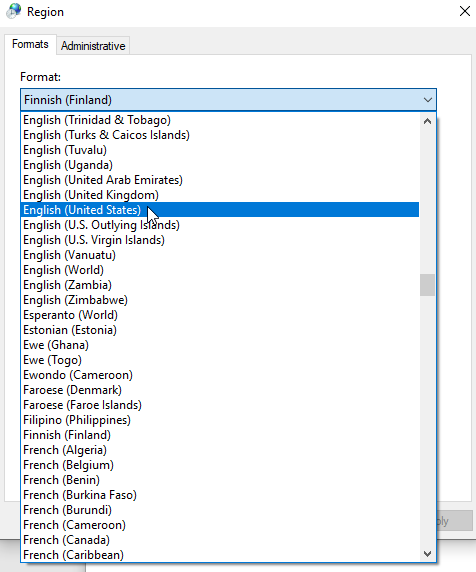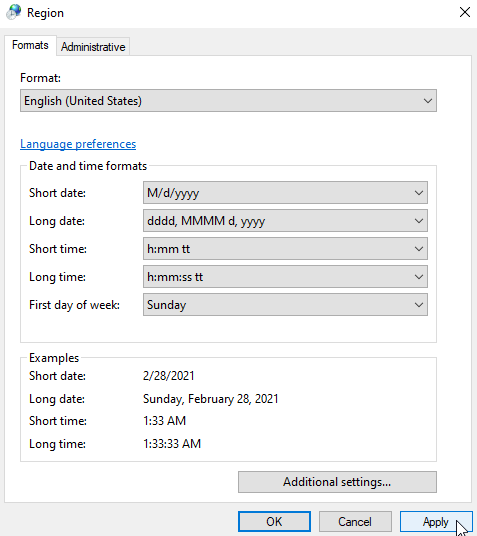Changing Regional Settings
To avoid any potentionally serious functionality problem while using AgreeStat360 for Excel, we strongly advise that you temporarily set your Windows regional date, time and number settings to match those of the United States. This is accomplished by implementing the following simple steps (assuming your current regional settings are Finnish):
Alternatively, you may watch the associated YouTube video. If you are in France, you may get more specific instructions in this YouTube video where the Windows display language is French.
1) Use the Windows Start button and click on Settings as shown on the picture below
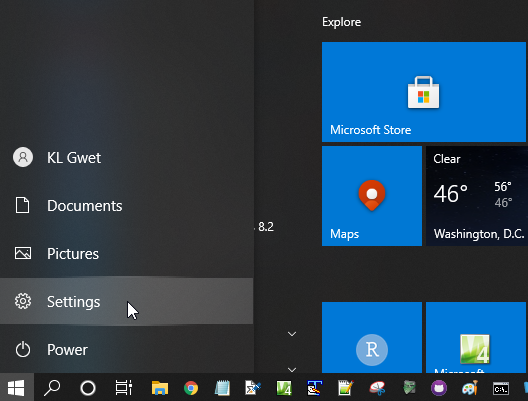
2) Select "Time & Language" as shown on the picture below
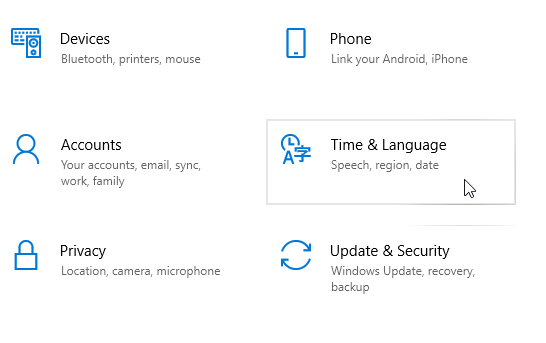
3) Select "Region" under Time & Language
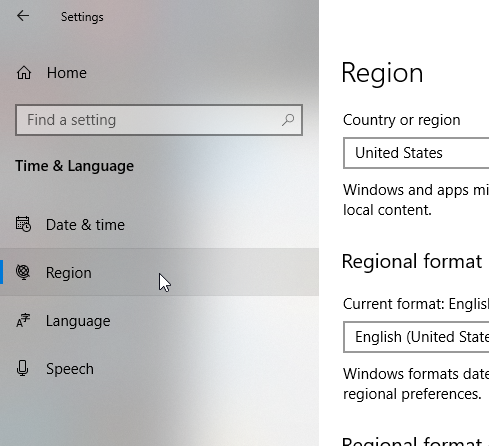
4) Select "Additional, time & regional settings" under "Related settings" on the top right side of the screen
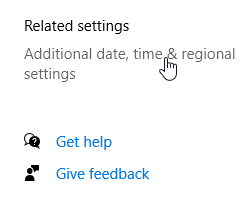
5) Select "Change date, time, or number formats" under "Region"
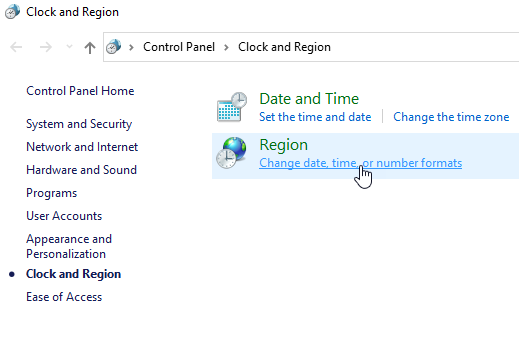
6) Make sure to select English (United States) as shown on the picture below